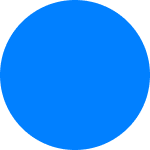Lydia is a mobile app offering services aiming to make your social life easier such as the ability to organize money pots on your phone or to send money to friends and family.
Step 1: install the Lydia app
Before creating a Lydia account, customers must install the Lydia app on their phone first. To do so, they simply navigate to:
- App Store for Apple phones (iPhones)
- Play Store for Android phones
After typing "Lydia" in the search bar and finding the application in the list of results (or clicking on the links above from a mobile phone), the customer must tap "Download" or "Install".
Step 2: create a Lydia account
To create an account, the customer launches the application on his phone and follows the instructions.
Biometry
When opening an account, the customer is invited to configure the biometry. This is the quickest and easiest way to authenticate in app when performing sensitive actions. If the customer declines, he can define a security code instead.
Identity verification?
Customers are not required to verify their identity when they open their account. However, they are encouraged to do so as soon as possible to take advantage of all the application's features.
Special situations and error messages
Instead of creating an acount, a "Hello [Name] " message pops up, with a name that is not the customer's
If the customer entered a new number, this number might have previously been attributed to another Lydia customer. In that case, the user can reach out to customer service and explain the situation.
If the customer remembers entering a wrong name during a previous registration, he can log in then request an update by contacting the customer service.
When creating an account, the customer receives an error message
The customer may receive one of the following error messages:
- Phone number already used;
- Email address already used;
- Error 909.
The customer may indeed have already used this number or email address to create an account on another online service Lydia provides.
In any case, to solve the issue, the customer can get in touch with customer service.
List of compatible countries within the Lydia app
Only phone numbers with the following area codes can be used to create a Lydia account:
- Metropolitan France and DROM-COM (numbers starting with +33 +262, +596, +590 and +594)
- Belgium (+32)
- Germany (+49)
- Spain (+34)
- Ireland (+353)
- Portugal (+351)
- Italy (+39)
- Luxembourg (+352).