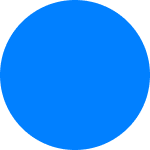To access their Lydia account, users will have to fill their phone number along with their password.
Occasionally, one of the following problems may occur:
The user does not have access to the telephone number linked to the Lydia account, or the number has changed
If the user does not have immediate access to the phone number, it is advisable to wait until getting back the access to the number before connecting. In the case of a change of number (new SIM card), the user can follow the steps below:
- On the very first screen (connection screen), users should press the "An issue with your number" button.
- Users have to complete one or two of the fields displayed: one with the old phone number associated with the Lydia account, the other with the email address associated with that same account. If any doubt, users can search for "Lydia" in their emails to check that this is the correct address. It is better to try to fill in both fields to maximize the chances of finding the account.
- The user is then directed to the account recovery procedure.
Once the procedure is complete, users will receive an email allowing them to access their Lydia account again. They can then log in and add their new phone number.
After filling the SMS code, the user is asked to create an account instead of connecting to an existing account.
This means that the number entered by the user does not correspond to an existing account. If the user wishes to create a new account, he can go on. If the user does have an account, it may be that :
- The user has made a typing error. The user should start from scratch and correct the phone number filled in the very first screen (the user can go back using the arrow at the top left).
- The phone number of the user has changed. In this case, the user should use the old number and follow the instructions above "The user does not have access to the telephone number linked to the Lydia account".
The first name displayed is not the user's first name
If the user uses a new number, it may be that this number has previously been allocated by the operator to another Lydia user. In this case, the user can contact the Lydia teams by sending an email explaining the situation to hello@lydia.me.
If the user remembers having entered a wrong first name, the solution is to log in and then change the first name in the profile settings, in app. Alternatively, the user can contact Lydia's teams by sending an email explaining the situation to hello@lydia.me
The user does not receive the SMS code
To authenticate users logging in to their Lydia account, a code is sent by text message. Once received, the user must enter it in the application.
Sometimes this SMS is not received because the phone number is wrong, or the operator blocks the text message. To find out more, read the article "SMS never received".