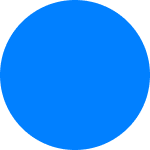Access the Personal information screen
Customers can access the Personal Information screen by going to the "Settings" tab and selecting "Personal Information". They can also access it directly by clicking on this link from their mobile phone.
Content of the Personal information screen
From this screen, customers can access the identity verification process or check and update their personal information, if need be.
Identity verification
- Verify my identity/Identity verified: if Lydia hasn't verified the customer's identity, "Verify my identity" will be displayed and the customer can access the identity verification process in just one click. If the customer's identity has already been verified, "Identity verified" will be displayed (the customer doesn't have to submit any other element and can enjoy all the features of the application). Learn more about identity verification.
Information view and update
Customers can view and update the following personal information:
- First and last name (chosen during sign up. If the customer wishes to change his first name and/or surname, he should contact the customer service. Learn more about modifying personal information after identity verification.
- Profile picture
- Phone number (Learn more about the management of login details)
- Email address (Learn more about the management of login details)
- Birth information If customers still haven't verified their identity, they will be sent back to the identity verification process. If customers have verified their identity, they will be redirected to the customer service. Learn more about modifying personal information after identity verification.
- Mailing address
- Source of income and taxation (amount, source, professional situation) and their taxation (main and possible secondary tax residence).