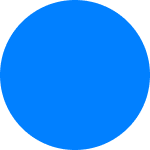It's possible to personalize the label of transaction, attach a souvenir picture or an invoice to any payment receipt displayed on the transactions history.
Edit the default label of a payment
From the payment receipt, by clicking on the default title located at the top of the screen the user can edit the text.
The user can also edit the title of a payment from the transactions history directly by long pressing on the label.
This personalization will also apply to the transactions history. But, it is not possible to apply the personalization into the bank statement.
Souvenir picture
To upload a souvenir picture on a transaction, it's necessary to open the payment from the history, extend the receipt via the "More actions" button and click on "Souvenir picture."
Once uploaded, the black background of the payment receipt will be replaced by a preview of the picture. To open it the user has to long press on the preview located in the background of the payment receipt.
The picture uploaded can be modified or removed at any time from this section.
Attach an invoice
After an operation, the user can attach an invoice into the payment receipt in-app.
To do so, the user has to open the receipt within the transaction history. Then clicking on the attachment icon located above the "More actions" button will allow the user to upload a file.
Once uploaded, a preview of the invoice will be visible on the payment receipt.
It's possible to modify the file or remove it by clicking on the invoice preview and on the settings icon located in the top right corner of the screen.